OLAP Console
OLAP Console
The OLAP Console is found within the main FinanceHub menu group.
The OLAP Console enables a user or developer to execute Oracle OLAP DML directly within the database. It also enables the editing of OLAP programs.

Use of the OLAP Console.
Legacy Console View:
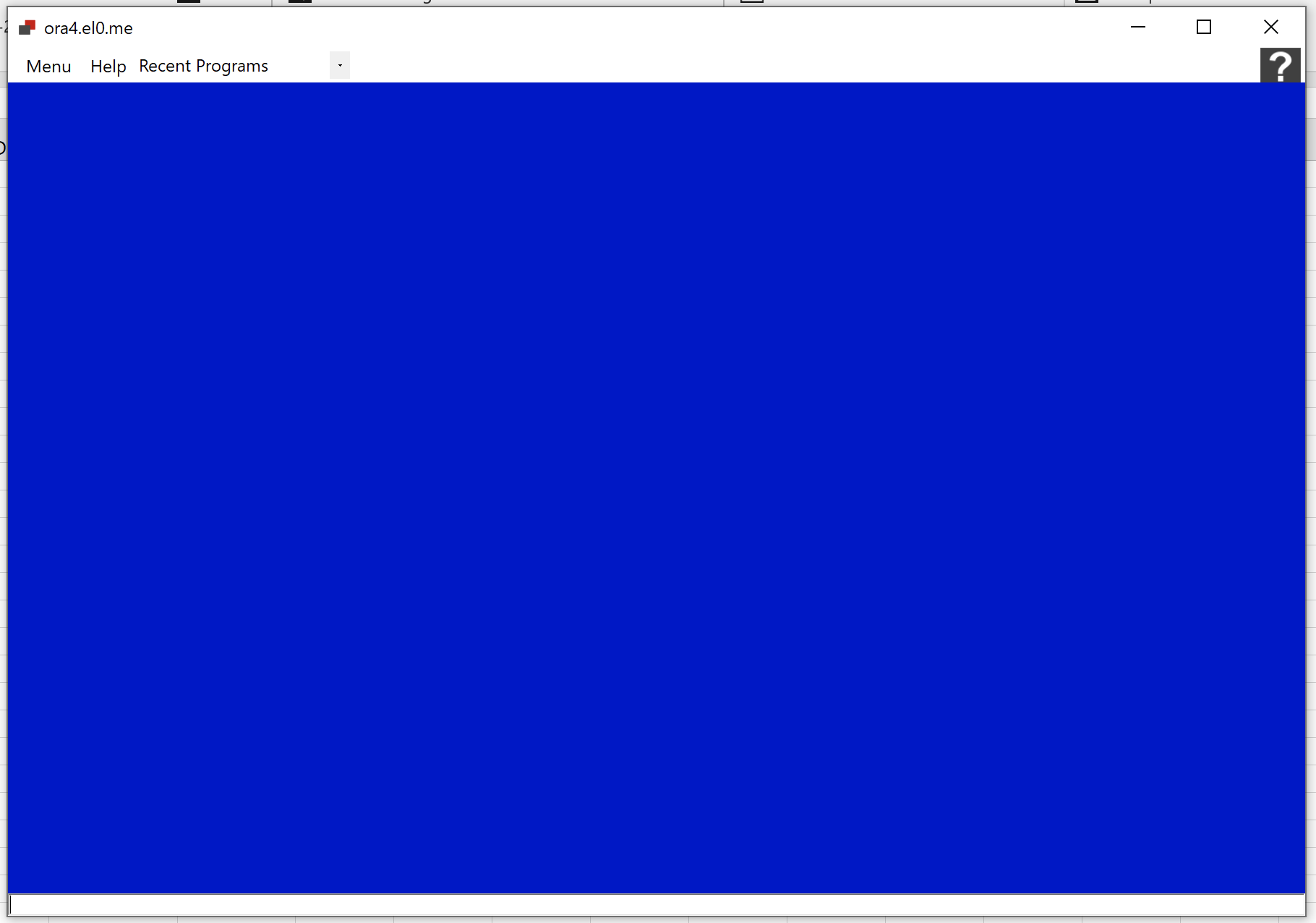
Console 2 view:
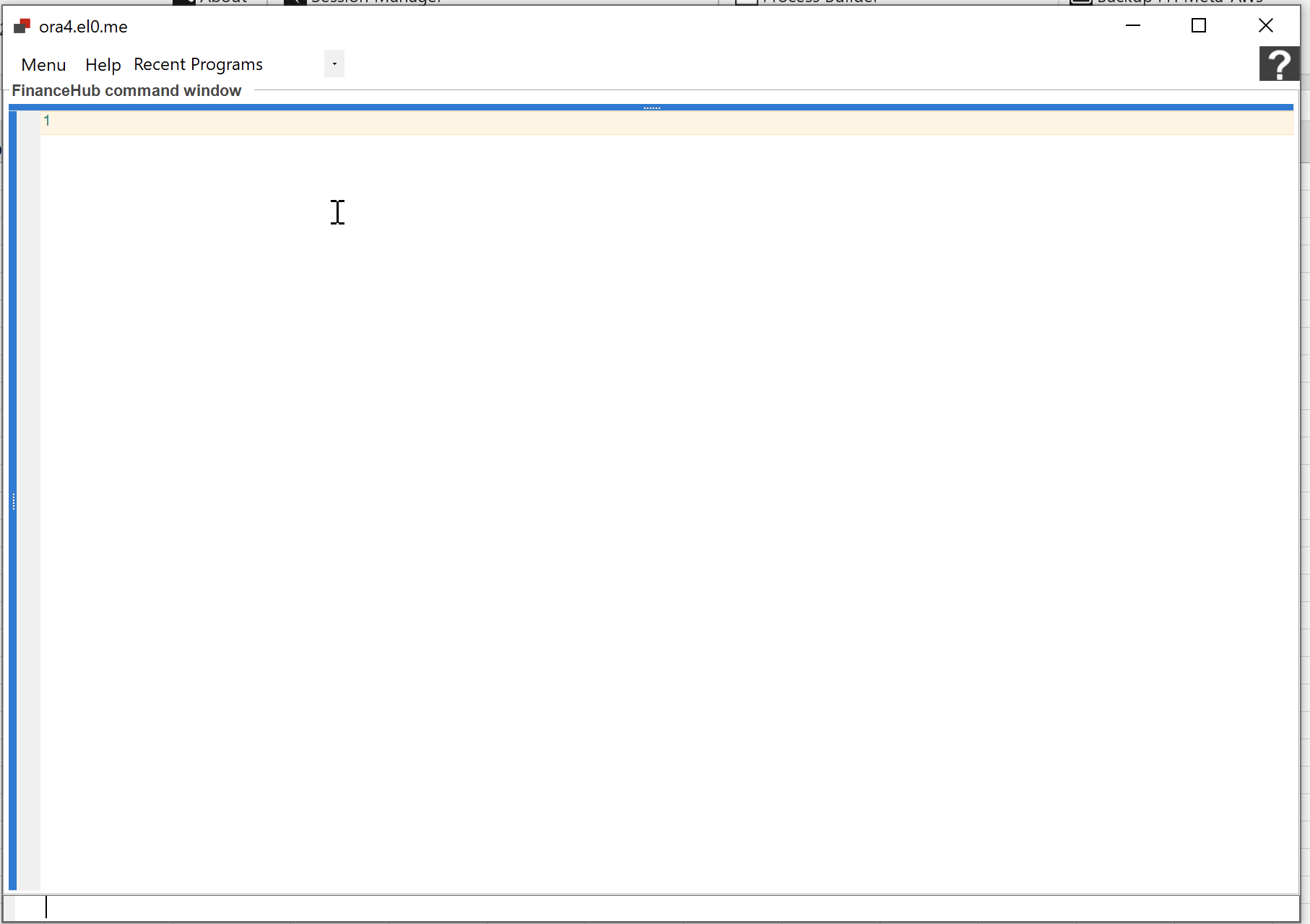
Commands are entered in the Command Entry Window.
Use of the OLAP Console.
Commands entered into the command entry window are stored for the current session in the command recall window:
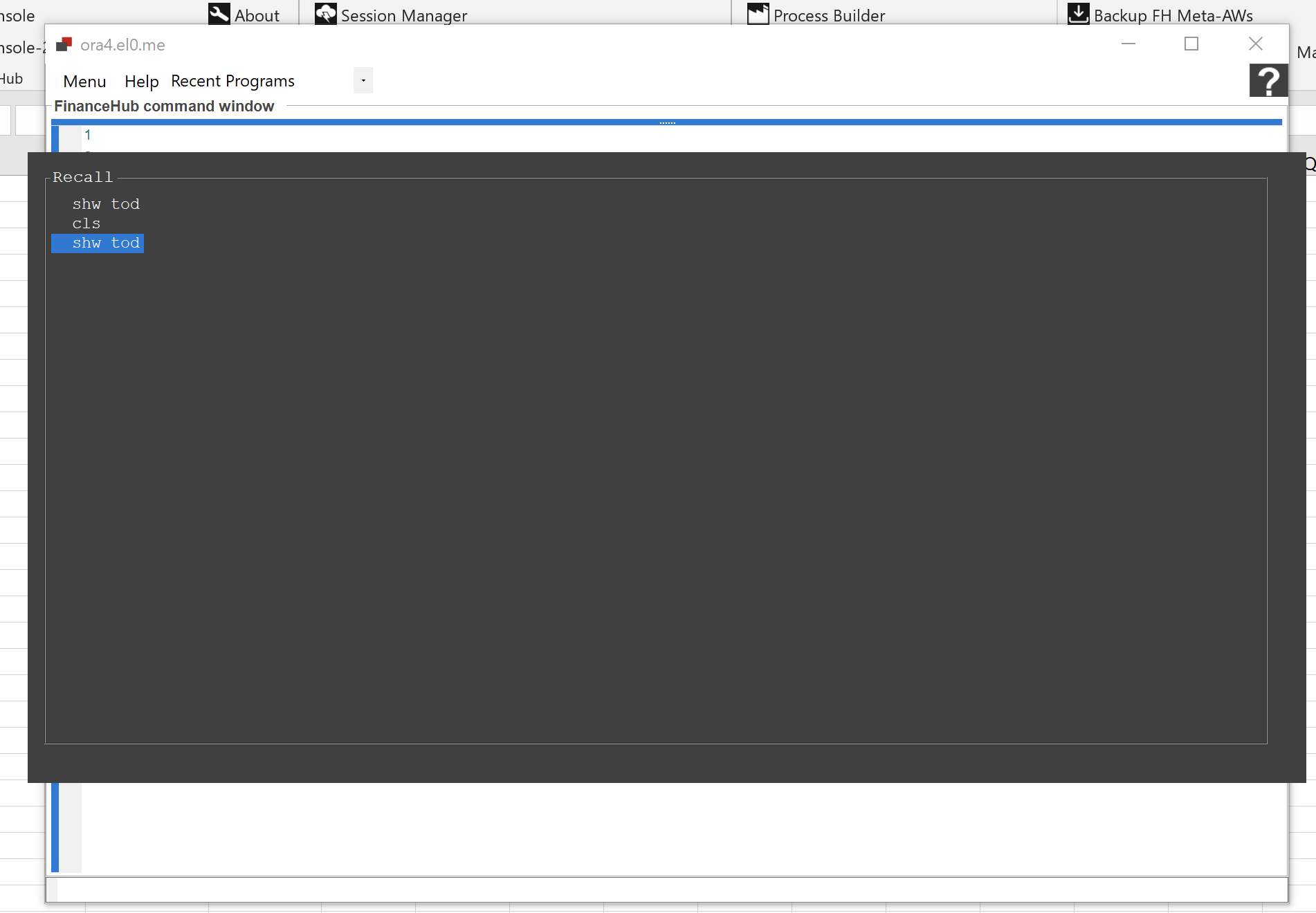
The following keys are used with the Recall window:
F2 Opens the Recall window.
Cursor keys (up/down) Navigate up and down the list of recalled commands.
ENTER Flag a specific command as to executed again. Un-flag commands previously selected.
F10 Close the recall window and execute commands flagged.
Commands are executed in order of recall NOT selection.
ESCAPE Close the recall window do not execute any commands flagged.
Commands are split into three types:
Oracle DML Statements
Oracle DML statements can be entered and output from the Oracle OLAP engine viewed.
*Warning* - Unlike legacy XCA or SNAPI protocols, Oracle will attempt to display potentially very large volumes of data.
Ensure you are sure of the status of any variable before executing a report (rpr) DML statement.
MOO Script
Entering "MOO HELP↵" in the command window lists a series of MOO commands.
MooScript HELP, Warning this is not supported
----------------------------------------------
disconOlap (0) -- Disconnects Oracle
conOlap -- Reads Saved XML and Connects to Oracle
CLS -- Clears the screen
Debug -- Toggles debugging on and off
Scroll -- Scrolls Down
ALL_AWS -- Diagnostics on AWs Available
To execute any of the commands above prefix them with MOO:
Example:
MOO CONOLAP
Would read a pre-saved settings.xml file and connect to Oracle OLAP.
Local Commands
LOTF
Issuing an LOTF [LOCAL_PATH\File] command will direct all future output to the designated file. Local outfile can be disabled by issuing a LOTF EOF (End Of File) statement.
Example:
LOTF c:\FinanceHub.txt
shw tod
LOTF EOF
Edit (edt)
Issuing "edit [program_name]" in the command entry window will open the OLAP DML Editor window populated with the code for the program passed as an argument.
A number of menu items are available to you in the OLAP DML Editor window
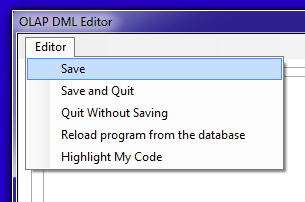
Save -- Saves any changes made to the current program back to the Analytic Workspace
Save and Quit -- Saves any changes made to the current program back to the Analytic Workspace
and closes the OLAP DML Editor window.
Quit without Saving -- Close the current OLAP DML Editor window, changes made to the current program
are not saved back to the Analytic Workspace.
Reload program from the database -- Reloads the currently edited program from the Analytic Workspace
, changes are discarded.
Highlight My Code -- Color highlights: Comments, Commands, Functions.
*Warning* - Save and Save and Quit, does not change the attached mode of your Analytic Workspace, if you are Read Only your program will be saved back to the AW but will not be Read Write saved.
*Warning* - Save and Save and Quit, does not execute an "upd; commit" you are responsible with permanently updating your Analytic Workspace.
Previously edited program names are stored in the menu drop down box. Selecting a program from the drop down menu causes the program editor to open the program.

Notes
Commands executed through the OLAP Console can be seen by the Oracle OLAP recap command.
Restricting access to the OLAP Console.
Access to the OLAP Console can be restricted by creating an ALLOW_OLAP_CONSOLE settings key within the mooApplicationSettings.xml file and flagging the key as FALSE.
The following mooApplicationSettings.xml example would disable the OLAP Console. By default the OLAP Console is enabled.
<?xml version="1.0" standalone="yes"?>
<NewDataSet>
<Settings>
<Key>ALLOW_OLAP_CONSOLE</Key>
<Value>FALSE</Value>
</Settings>
</NewDataSet>