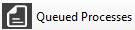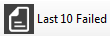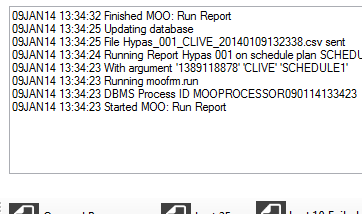Process Manager (MOOSERVER)
Process Manager (MOOSERVER)
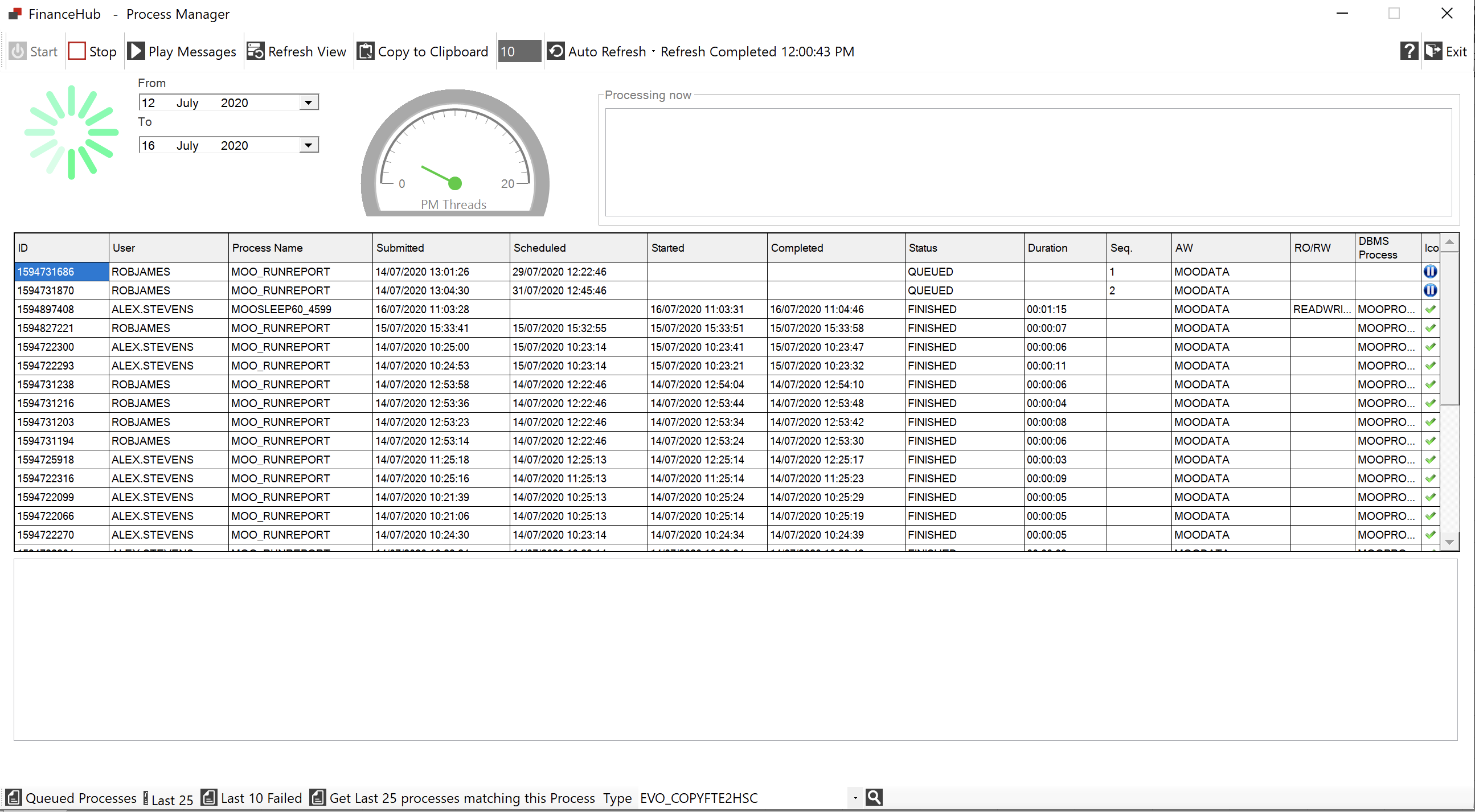
Controls

Pressing the Start button will start the Process Manager and allow for execution of any jobs already in the queue.
Status is updated to: 
Quick-glance is updated to:Quick-glance is updated to: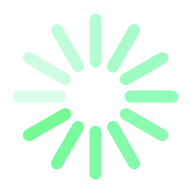

Pressing the Stop button will stop the Process Manager immediately. Any processes already running will be terminated. If Play messages is running, pressing Stop will disable Play messages, it can be re-enabled on Start.
Status is updated to: Status is updated to 
Quick-glance is updated to: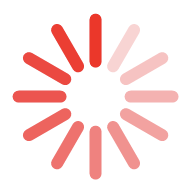
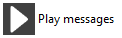
Play messages will display the output of any Process or Workflow in the Processing now pane:
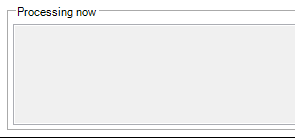
Play messages will spawn a second session on the database which will be visible from Session Manager, playing messages will not interfere with the Application DBA using other controls in the Process Manager window. Exiting Process Manager will stop the second session. Messages are updated every 15 seconds.
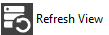
Refreshes the queue-grid displaying the status of processes running, queued and completed.
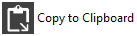
Copies the contents of the queue-grid to the Windows clip-board.
![]()
Sets the auto-refresh feature, when switched on Process Manager will refresh automatically. Enter the desired interval in seconds in the number box.
Calendar Control
Enables you to set the From and To dates which you want to see displayed in the queue-grid. Select a From and To date and then press the Refresh View button.
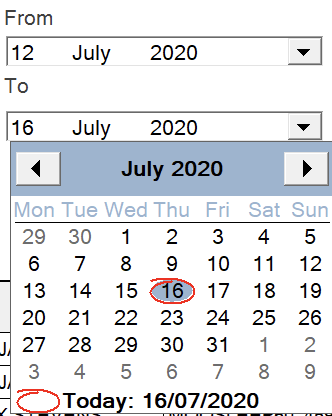
Queue grid
The queue grid displays information about Processes.

The following table explains the data presented in the queue-grid.
Object |
Description |
ID |
A unique ID that has been assigned to a specific Process. The unique ID is derived from POSIX time of submission. This ID can be used when analyzing the Audit log MOOSERVER.SUBDATA |
User |
The user who submitted the process, this is not the database user, but the application user stored in EXPRESS$ME_USER |
Process Name |
The Process name (PR.ROW) that has been submitted for processing. |
Submitted |
The date / time the process was submitted. |
Scheduled |
The date / time the process was scheduled to start. |
Started |
The date / time the process started. |
Completed |
The date / time the process completed. |
Status |
The Status: Queued, Started, Finished, Errored |
Duration |
The length of time the process took to complete. |
Seq |
The sequence (order (integer)) of jobs waiting to be processed. |
AW |
The name of the Oracle OLAP Analytic Workspace which the specified process or workflow is executing within |
RO/RW |
The mode; Read-only or Read-write for the specified process |
DBMS Process |
The name of the DBMS_SCHEDULER job which is running the specific Process or Workflow |
Icon |
Quick-glance, Queued [Pause Icon] Started [Play Icon], Completed Success [Tick Icon], Errored [Warning Icon], Unknown State [FinanceHub Icon] |
Instrumentation
The instrumentation display shows the number of Employed Process Managers, The number of Process threads can be set within the system configuration. If no tasks are running then only the one monitoring Process will be running; stepping up to the maximum specified Process Managers.
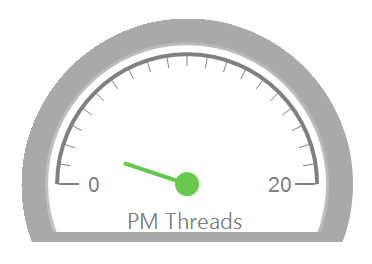
Quick Selection Reports
A number of predefined reports are available from the Quick Selection menu, all ignore the time selected in the Calendar control:
|
All processes that are queued |
|
Last 25 processes that have been processed |
|
Last 10 processes that have failed. |
|
Displays the last 25 processes based on the selection in the Type drop-down list of Processes. Use the |
Individual Process Management
Right-clicking a process within the Process Management queue enables the Process Quick Access Menu:
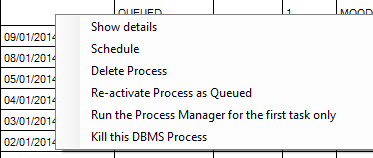
Options within the QAM are summarised below:
QAM Option |
Purpose |
Show details |
Displays details of the execution of a specific task within the Information panel:
|
Schedule |
Enables an administrator to re-schedule a queued or completed task to run at a specified date and time. |
Delete Process |
Deletes a queued process from the queue. |
Re-activate process as Queued |
Re-enables a previously executed process to a queue state |
Run the Process Manager for the first task only |
If the Process Manager is stopped this will ask the Process Manager to create a single PM Thread and run the first waiting task in the queue. |
Kill this DBMS Process |
This enables an administrator to kill the PM thread running the selected process without having to completely shut down the Process Manager, which may be executing other parallel processes or workflows. |