Scheduling Reports
Scheduling Reports
Reports can be scheduled for running at a later point using the Schedule panel.
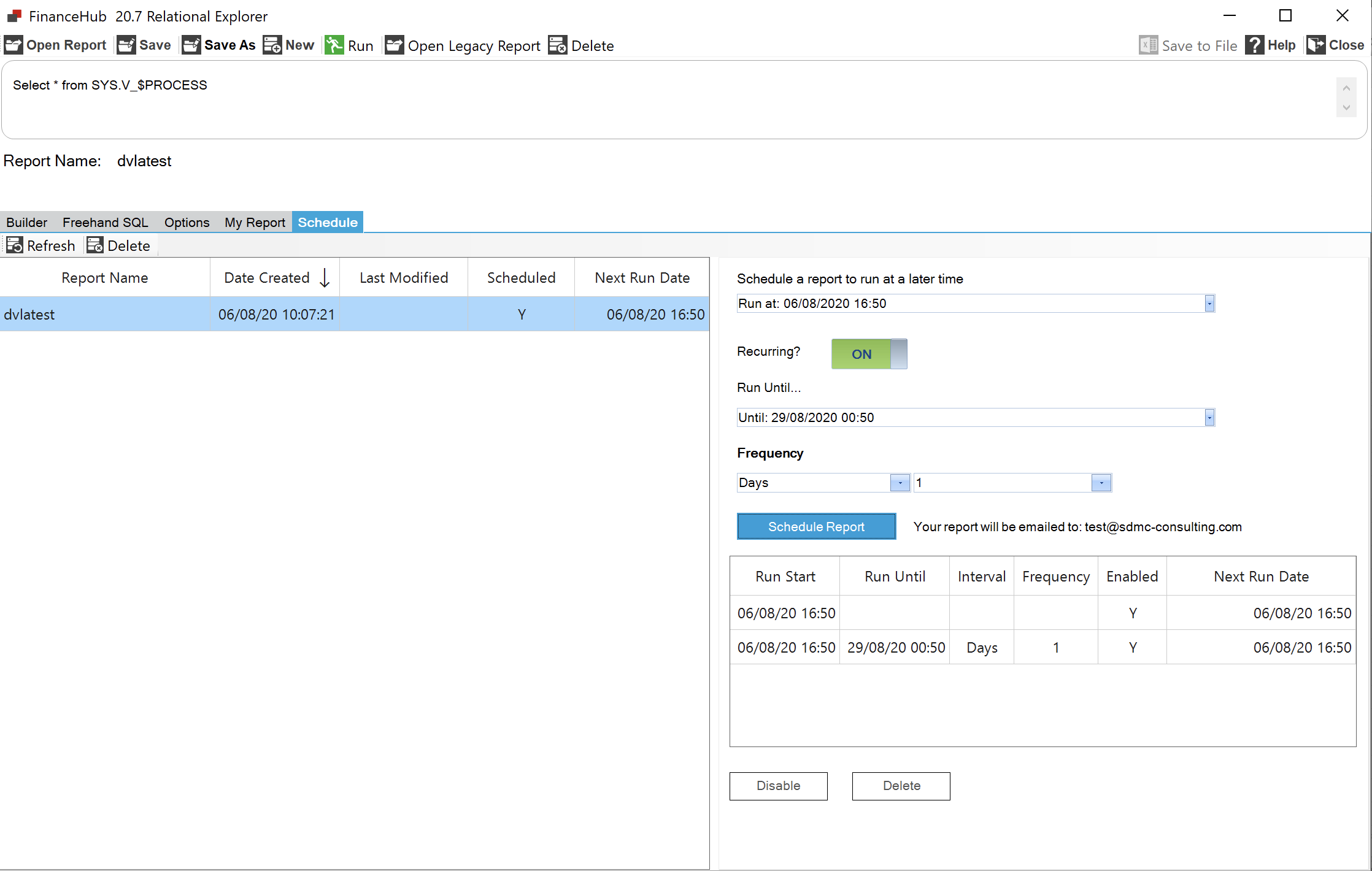
The left table shows a list of saved reports, this table has the following functions:
|
Delete the currently selected report |
|
Refreshes the table of reports |
Clicking on the column headers will sort by the selected column. click again to toggle between ascending/descending.
Clicking on a report will select it, and bring up details about its scheduling on the right panel. Here you can set up a new schedule, view existing ones, and enable/disable and delete existing schedules.
To set up a new schedule for the selected report first choose a time at which to run it using the drop down menus.
NEEDS PHOTO
For a one off report click the ![]() button. Otherwise, for a repeating schedule, toggle the recurring option.
button. Otherwise, for a repeating schedule, toggle the recurring option. ![]() You will then need to select an end date and a frequency. The frequency can be set to repeat every n hours, days, weeks or months.
You will then need to select an end date and a frequency. The frequency can be set to repeat every n hours, days, weeks or months.
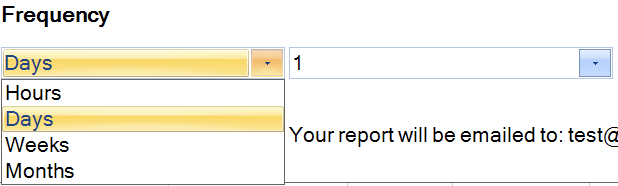
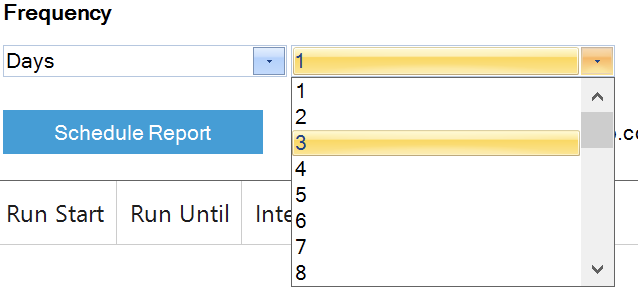
Once you have selected an end date and frequency for your schedule, click ![]() , you will now see the schedule appear in the table. The report will run at the scheduled time and will be emailed to the email address linked to your user profile.
, you will now see the schedule appear in the table. The report will run at the scheduled time and will be emailed to the email address linked to your user profile.
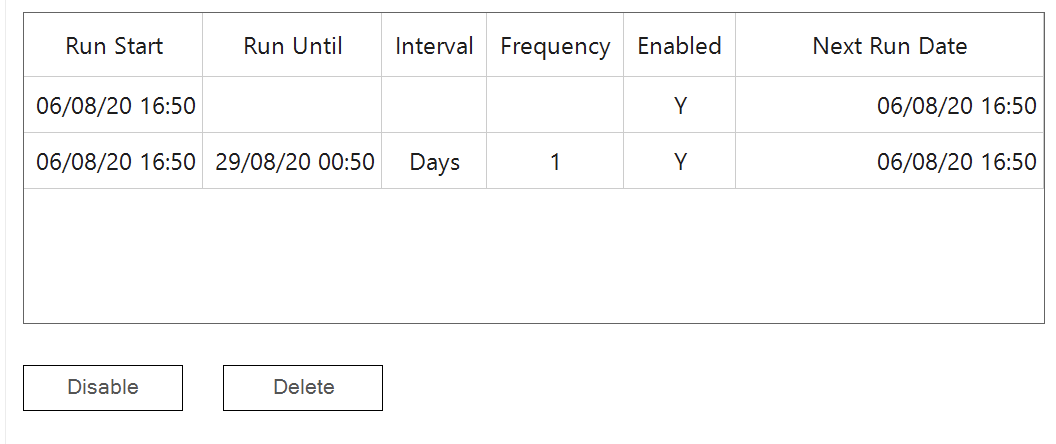
Here you can see details of the schedule and by clicking on one it can be highlighted. Use the disable button to disable the selected schedule, stopping it from running until it is enabled. The delete button will remove the schedule from the table and delete it. Once a schedule is complete and has run for the last time it will be removed automatically.