Creating or modifying a dimension
Dimensional Maintenance
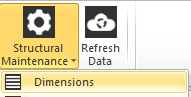
FinanceHub Server enables the creation and maintenance of dimensions within the MOODATA analytic workspace.
Dimensional maintenance
The Dimensional Explorer window is shown below. You can select any existing dimension from the left Available Dimension pane.
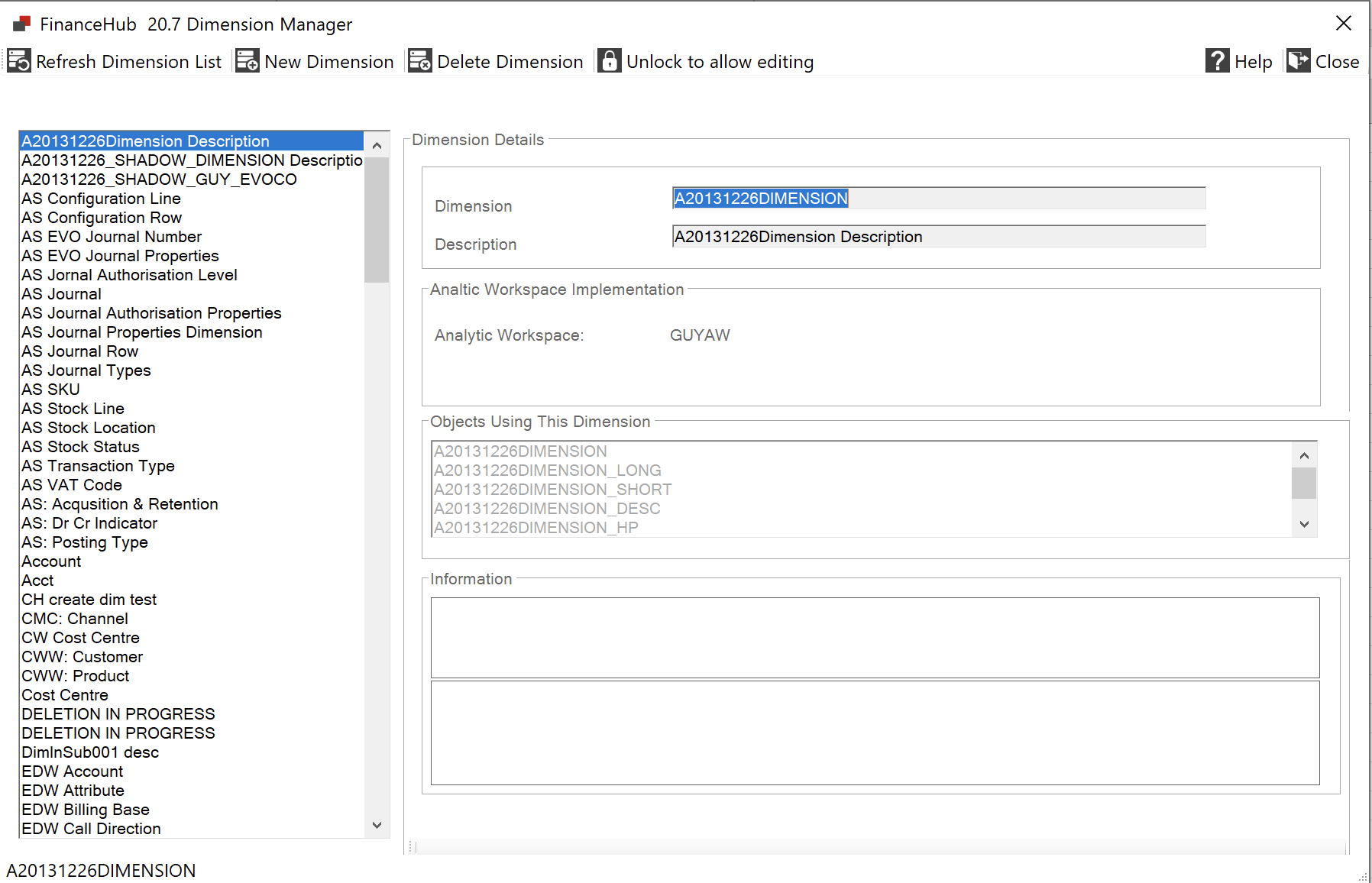
Selecting a dimension shows you information about that dimension in the Dimension details pane, and lists all objects using that dimension.
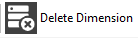
Pressing the Delete Dimension button will cause FinanceHub to ask if you sure?, if we say Yes to this FinanceHub will ask if you want to cascade this deletion. As you can see in the "Objects Using This Dimension" information pane, ORGCO is used by many variables and data cubes. If I were to say Yes at this point all of the objects listed above would be deleted.
If I say No to this question a MOO_DELETEDIMENSION Process will be submitted to the Process Manager but it will fail:

as the objects still exist.

Delete dimension uses the MOO.DELETE.DIM API.
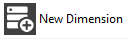
To create a new dimension press the New Dimension button, enter a name for your dimension.
Enter a description for the Dimension.
Multi-AW Mode
Withing the Analytic Workspace Implementation pane you can select the Analytic Workspace you wish to physically create your dimension within. Prior to myObjectiveOLAP Server 2.9.8 all data and data-dictionary components were created within the primary FinanceHub Analytic Workspace (MOODATA).

Post myObjectiveOLAP 2.9.8 it is possible to choose a specific child Analytic Workspace in which to create your dimension:

Shadow Dimensions allow you to maintain a dimension in a child Analytic Workspace which is mirrored from a dimension which is maintained within a different Analytic Workspace. FinanceHub Server will automatically ensure synchronisation of a shadow dimension to its master dimension. Additional values may be added to the shadow dimension which do not exist in the master, however, these will not be synchronized back to the master.
In the following example a new dimension will be created in the Analytic Workspace "My First Sub AW" and will be mastered from the master dimension "GL: Time". FinanceHub will ensure that all values, descriptions, hierarchies created and registered against the master dimension are mirrored within the child:

Once you have chosen to create a shadow dimension it is no longer possible to choose the dimension data-type or to specify if you want the meta-data created. The dimension will be completely mastered from the original and that includes its data-type:

Press Save to start the creation and synchronisation process:

FinanceHub will create two Processes in the Process Manager:

The first process creates and registers your new dimension in the MOODATA primary Analytic Workspace. The second dimension defines the physical object within the child Analytic Workspace.
FinanceHub server will also spawn a synchronisation process for each analytic workspace defined within the application:

Note; in order to view these system processes the Display switch must be toggled to ON.
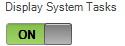
Non Multi-AW Mode
If you are creating a master dimension you should choose the data-type for your new dimension from the drop down Type list.
Choose if you want FinanceHub to create the meta-data variables or just register them. Typically you would leave this as TRUE unless you are merging existing structures from an Oracle Financial Analyzer (OFA), Oracle Sales Analyzer (OSA) or legacy Oracle Express database into Oracle OLAP, in which case you would complete the MetaData Information box with your legacy variable names and set the Create MetaData on Save to FALSE, then import your OFA structures from an EIF file.
Press Save to save your dimension.

FinanceHub will give you a "ticket" for the dimension creation process

Your dimensional creation will be processed through the Process Manager

Information and the exact arguments to the MOO.CREATE.DIM API are displayed in the Process Manager Details information pane.

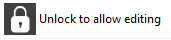
Pressing the Unlock to allow editing will allow you to edit the description of your dimension.
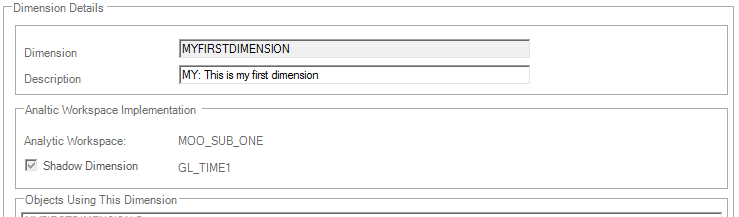
Press Save to save your changes, you will be given a "ticket" for your change:

Your MOO_CHANGEDIMENSION Process will be processed by the Process Manager

Details, including the API call arguments to MOO.CHANGE.DIM will be displayed in the Process Manager details pane:
31DEC12 17:55:52 Finished MOO: Update The Dimensional MetaData Magazine
31DEC12 17:55:52 With argument 'MY_DIMENSION' 'MY_DIMENSION_LONG' 'MY_DIMENSION_SHORT' 'MY_DIMENSION_DESC' 'MY_DIMENSION_HP' 'my dimension description CHANGED' TRUE
31DEC12 17:55:52 Running MOO.CHANGE.DIM
31DEC12 17:55:52 Started MOO: Update The Dimensional MetaData Magazine
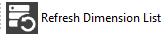
If you do not Exit and Re-open the Dimensional configuration window, you can see your new dimension added to the Available Dimensions pane after it has progressed through the Process Manager by pressing the Refresh Dimension List button.