Restricting access to users
Restricting Access
Purpose
A feature request from multiple sources asked for the ability to limit the Advanced functionality from normal end-user installs of FinanceHub.
In addition: From FinanceHub Version 1.4.7 if you wish to enable Escendo related functionality you MUST create a mooApplicationSettings.xml file with at least the following content:
<?xml version="1.0" standalone="yes"?>
<NewDataSet>
<Settings>
<Key>ALLOW_ESCENDO</Key>
<Value>TRUE</Value>
</Settings>
</NewDataSet>
Administrators wishing to enable or disable functionality in FinanceHub should read this technical note.
Use:
When starting Excel for the first time after installation of FinanceHub an administrator should use the Application Settings Editor to create an applications setting file.

To create a new settings file add a valid XML schema to the editor window:
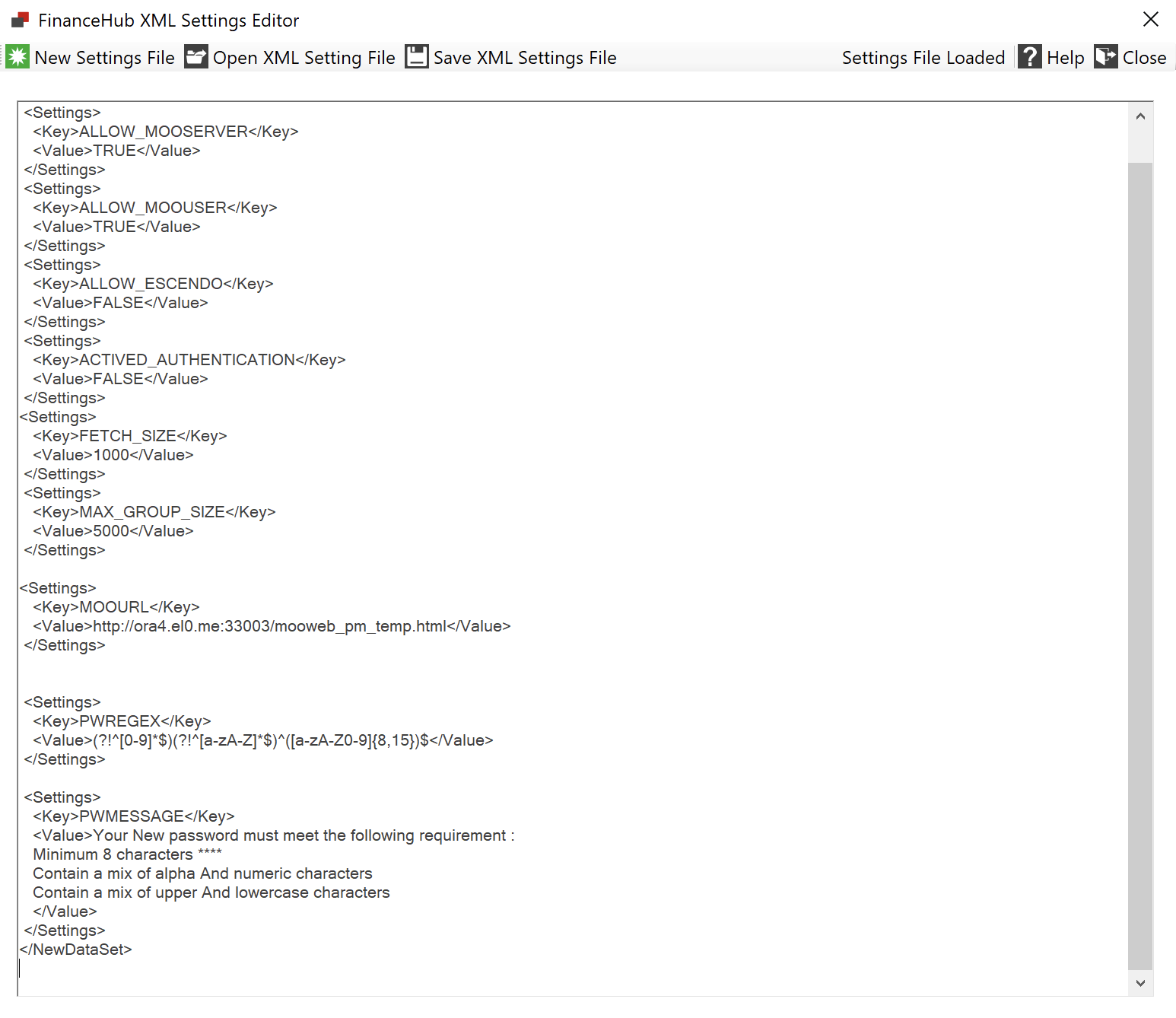
An example of an XML schema which enables all functionality can be found here.
To edit an existing settings file, use the Open XML Settings File menu and follow the dialog.
To save an existing settings file, use the Save XML Settings File menu and follow the dialog.
Example:
If an administrator wanted to limit the ability for a user to see the Session Manager screen they could create a mooApplicationSettings.xml file with the following contents:
<?xml version="1.0" standalone="yes"?>
<NewDataSet>
<Settings>
<Key>ALLOW_OLAP_SESSION_MANAGER</Key>
<Value>FALSE</Value>
</Settings>
</NewDataSet>
Keys:
A full list of customizable Key values is shown below:
Standard
ALLOW_OLAP_CONSOLE
Enables or disables the ability for an end-user to open the OLAP command and OLAP program editor windows. DEFAULT: Enabled
ALLOW_OLAP_SESSION_MANAGER
Enables or disables the ability for an end-user to open the OLAP Session Manager window. DEFAULT: Enabled
ALLOW_XML_SETTINGS_EDITOR
Enables or disables the ability for an end-user to open the Application Settings Manager. DEFAULT: Enabled
If you wish to limit functionality you should set this to FALSE.
ALLOW_OLAP_COMMAND_BAR
Enables or disables the ability for an end-user to open the OLAP Command Bar, which would enable the end user to work-around restrictions DEFAULT: Enabled
ALLOW_OLAP_SCRIPT
Enables or disables the ability for an end-user to open the Read OLAP Script File window, which would enable them to execute DML directly DEFAULT: Enabled
ALLOW_DB_CONNECT
Enables or disables the standard login window, this is only useful if ALLOW_ESCENDO or ALLOW_MOOUSER is enabled. DEFAULT: Enabled
Escendo
ALLOW_ESCENDO
Enables or disables the ability for an end-user to open the Escendo Connection window, or use Escendo formula in Excel. DEFAULT: Disabled
mooServer
ALLOW_MOOSERVER
Enables or disables the ability for an end-user to access mooServer control screens DEFAULT: Disabled
ALLOW_MOOUSER
Enables or disables the mooServer User login DEFAULT: Disabled
ALLOW_OLAP_SCHEDULER
Enables or disables the minimalist OLAP Scheduler window DEFAULT: Disabled
ALLOW_PROCESS_CONTROL
Enables or disables the complete OLAP Process Management window DEFAULT: Disabled
ALLOW_USER_MANAGEMENT
Enables or disables the mooServer User Management window DEFAULT: Disabled
If ALLOW_MOOSERVER is not set to TRUE, setting more granular controls to TRUE will have no affect.
Setting ALLOW_MOOSERVER to TRUE and then removing functionality by setting individual components to FALSE will remove options.
An example mooApplicationSettings.xml file, which enables all FinanceHub functionality is shown below:
<?xml version="1.0" standalone="yes"?>
<NewDataSet>
<Settings>
<Key>ALLOW_ESCENDO</Key>
<Value>TRUE</Value>
</Settings>
<Settings>
<Key>ALLOW_MOOSERVER</Key>
<Value>TRUE</Value>
</Settings>
<Settings>
<Key>ALLOW_MOOUSER</Key>
<Value>TRUE</Value>
</Settings>
<Settings>
<Key>ALLOW_DB_CONNECT</Key>
<Value>TRUE</Value>
</Settings>
</NewDataSet>
An example mooApplicationSettings.xml file, for FinanceHub Server users is shown below:
<?xml version="1.0" standalone="yes"?>
<NewDataSet>
<Settings>
<Key>ALLOW_MOOSERVER</Key>
<Value>TRUE</Value>
</Settings>
<Settings>
<Key>ALLOW_MOOUSER</Key>
<Value>TRUE</Value>
</Settings>
<Settings>
<Key>ALLOW_DB_CONNECT</Key>
<Value>FALSE</Value>
</Settings>
</NewDataSet>
If all advanced functionality is disabled the parent Menu Group will be disabled as well.
Restart Excel
You must restart Excel for the changes to update the FinanceHub menu.
Files created
Save XML Settings will allow you to create a copy of your XML file with any name, but for it to be valid it must be named mooApplicationSettings.xml
The file must be located in the "Local User Application Data Path" directory, together with the users Connection files.
An example of this path is shown below:
C:\Documents and Settings\myUser\Local Settings\Application Data\Microsoft Corporation\Microsoft Office 2003\11.0.8341